Your Profile settings are located at the top, next to Account. To open this section, click on Profile as shown in the picture below.
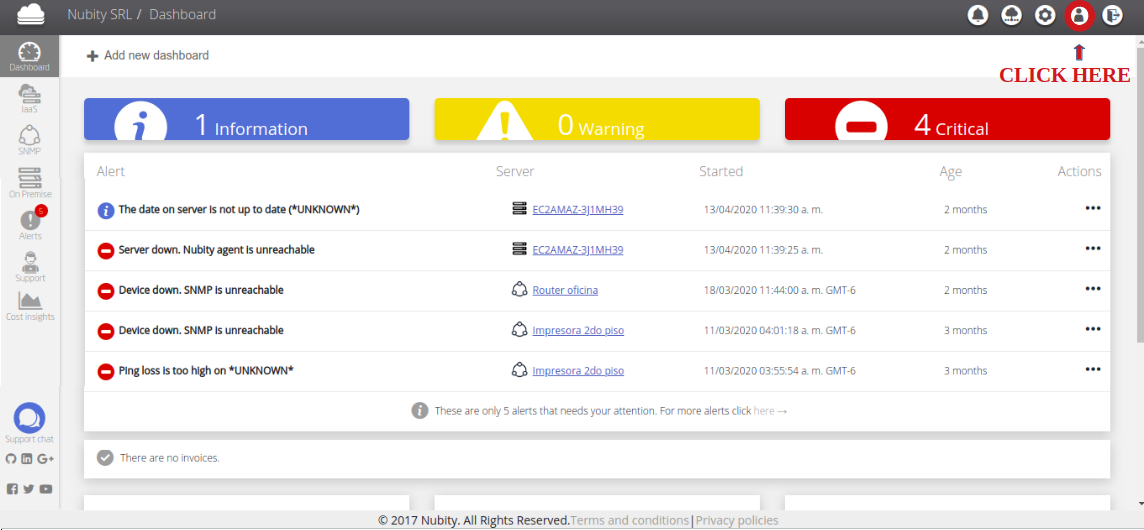
There they will be able to view or edit all the information related to a user. As can be seen on the following screen, the detail of the user’s profile information is:
- Firts Name: User Name.
- Last Name: User Last Name.
- Role: Superuser, Administrative or Support.
- Language: Cultural language of the company.
- Time zone: Central hours where the company is located.
- Alert level notification:
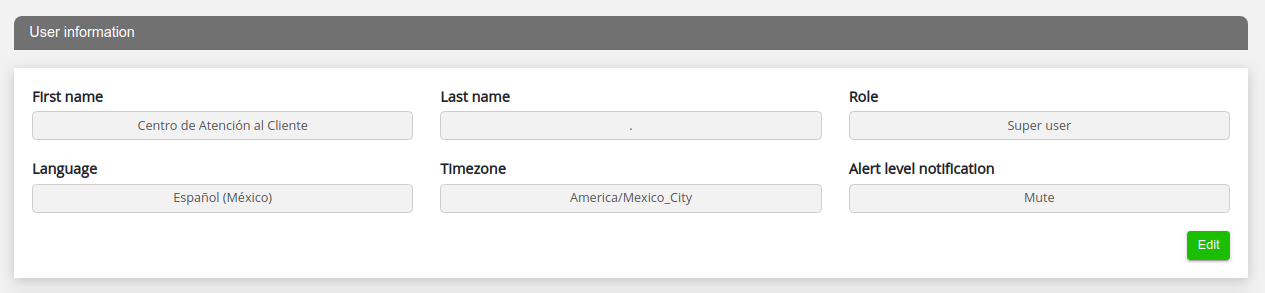
Nubity users also have the possibility to configure what type of notifications you want to receive. As shown in the image below, there are four related options. “Information” is the option with the highest level of detail, this option includes those notifications of “Information”, “Warning” and “Critical” type, in the same way the option “Warning” includes notifications of “Warning“ and “Critical” type and finally the “Critical” option only reports the alerts with this type of severity configured. To extra details about this you can go to Notifications.
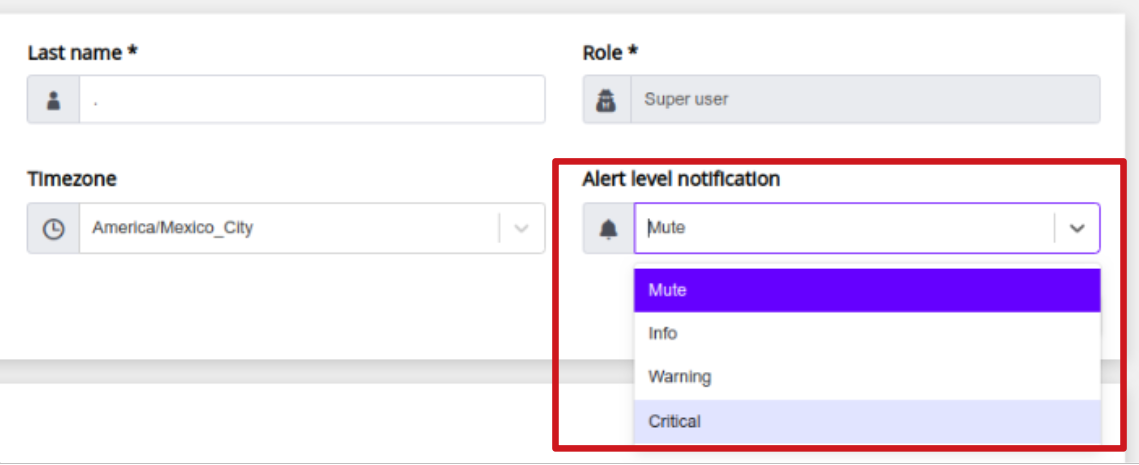
Here the users also can change their email and their password. To change your email type it the new one in New email, then re-enter your password is required as a security measure.

To change the password, once again re-enter your current password will be necessary. Then type a new one and finally confirm your new password.

In each section once the changes were made, click on the Save button to save changes.