Before accessing to Cost Insight you must enable Billing Alerts. First go to the Billing and Cost Managment console of AWS. Here you’ll be able to monitor your estimated AWS charges that will be reflected in Cost Insights.
After you enable billing alerts for the first time, it takes about 15 minutes before you can see your billing information.
Requirements:
- You must be signed in using account root user credentials or as an IAM user that has been given permission to acces the billing console.
- For consolidated billing accounts, billing data for each linked account can be found by logging in as the paying account. You can view billing data for total estimated charges and estimated charges by service for each linked account, in addition to the consolidated account.
Take the following steps:
1.- Open the Billing and Cost Management console at https://console.aws.amazon.com/billing/
2.- In the navigation pane, choose Billing Preferences.
3.- Choose Receive Billing Alerts.
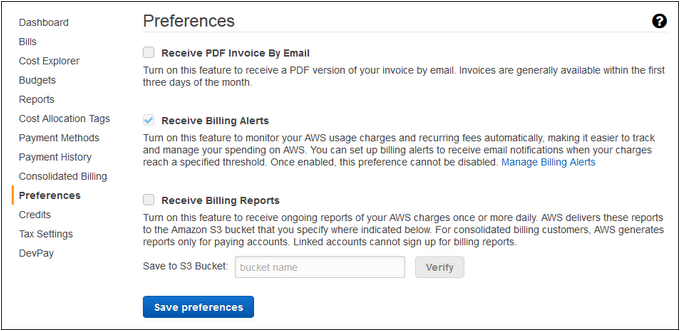
4.- Click on Save preferences.
After set up your preferences about receiving billing alerts, go to MyNubity and click on Cost Insights in the left side bar, then the next screen will be displayed:
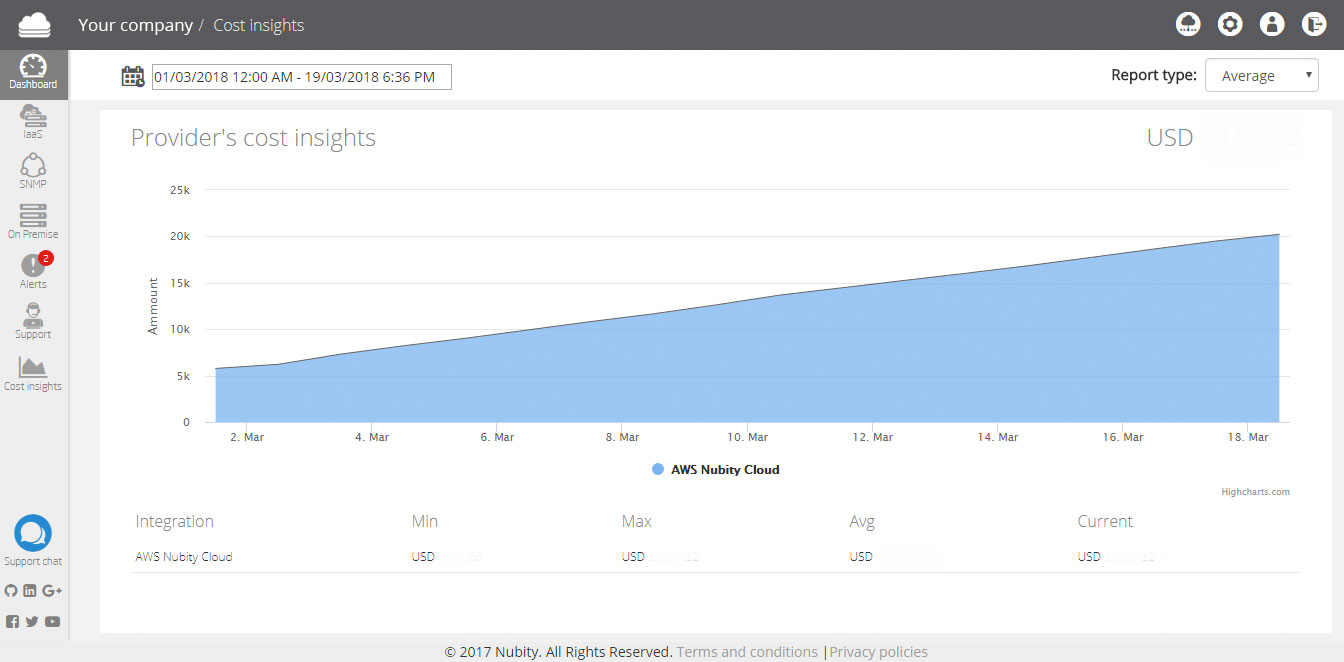
Here you can visualize the average cost of your AWS cloud integrated. You can set ups time periods. Click on the Calendar at the top left to select a time period.
Click on the integration if you want to see in detail the cost of each contracted service in AWS like we clicked on AWS Nubity Cloud in the previous image and then the next screen will be displayed:

Here you can see in detail the cost of each AWS service represented with different colors. Nubity has the option to choose wich services to show in the cost graph. Click on each service to show it or hide it.
Bellow the graph you can find extra information about each service. Here you can find the following Data:
Service: Name of the Service. Min: Minimal cost. Max: Maximum cost. Avg: Average cost. Current: Current cost.
if your infrastructure is integrated into different regions. At the top rigth you will find the option to choose the region to view the cost. Also at the top rigth of the graph you will find a context menu:
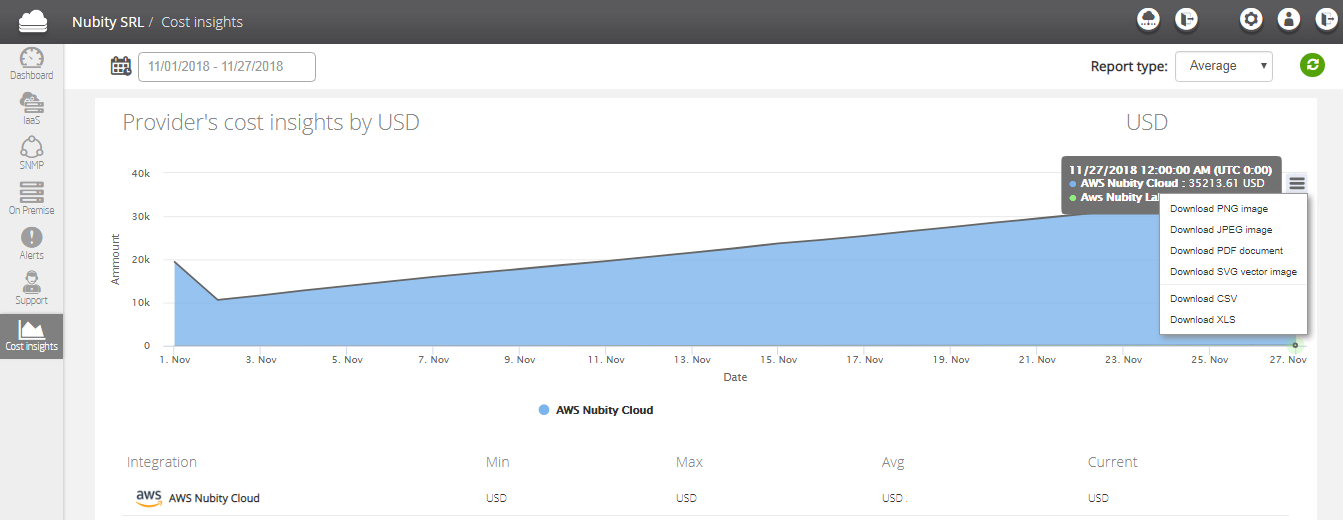
Here you will find the different formats to download the graphic on the screen:
- PNG
- JPEG
- SVG
- CSV
- XLS